preTexting
|
Opening preTexting brings you to the Scheduled list.
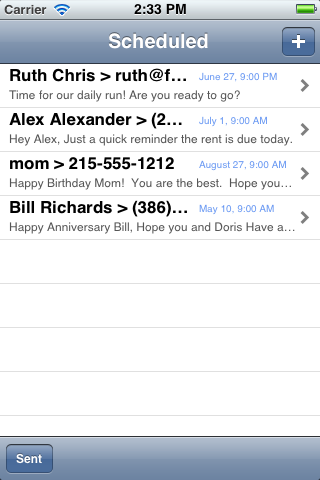
Here you see a list of the messages that are scheduled to be sent. The first line shows you who the message will be sent to and when it is scheduled to be sent. The second line shows the beginning of the message. By pressing the add button (+) in the upper right, you will be able to add a new message.
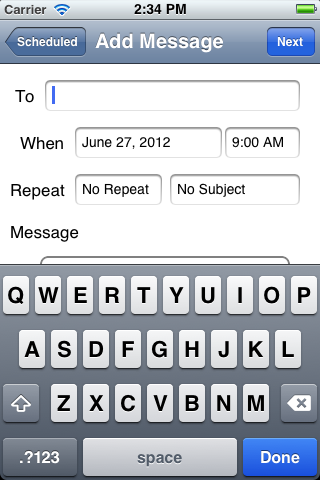
A blank Add Message form will be shown...
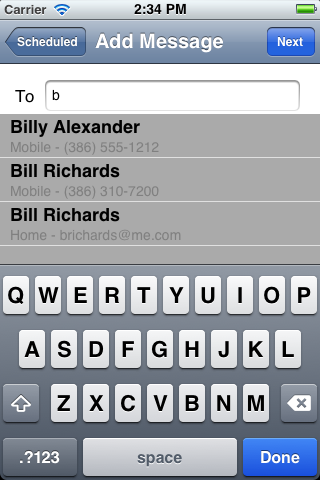
Start typing and the app will show a list of people from your contacts
who have phone numbers and email address, select one of the choices...
(Now if the person is not in your contacts list, you can simply enter
their phone number or email address to add a preTexting message.)
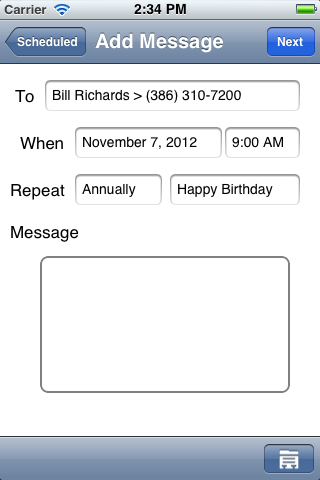
Now if the person you select has a birthday listed in your contacts, and
you have not already scheduled a birthday message for them, preTexting
will set one up for you.
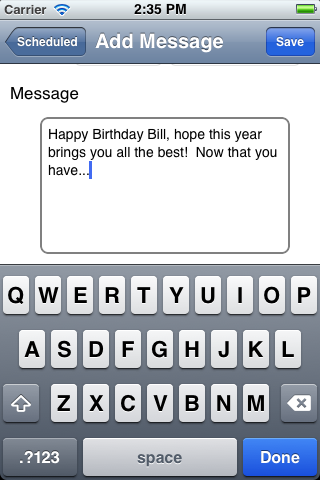
Letting you concentrate on the message you want to compose. When complete you simply press "Save" in the upper right and the message will be scheduled.
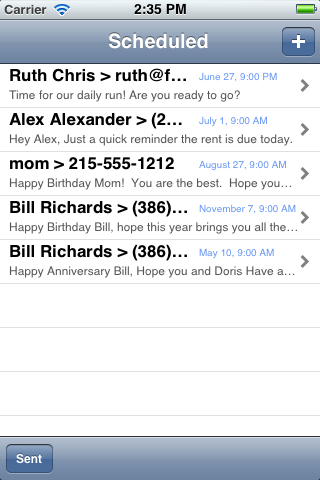
New messages are listed in the order they will be sent with the first to
be sent nearest the top. If you want to change an message, simply select
it and the details will be displayed...
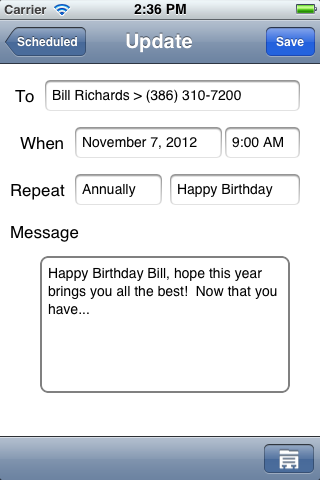
Make any changes you like and press "Save" to record them.
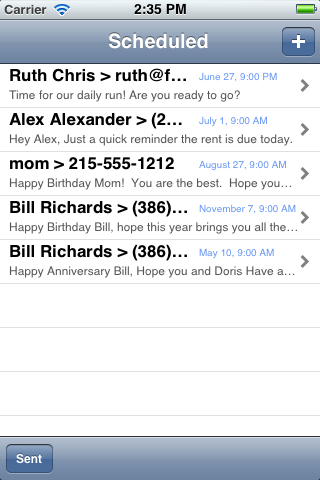
If you have history enabled, the "Sent" button will appear in the lower
left corner. Pressing it will allow you to see a list of messages which
have been sent.
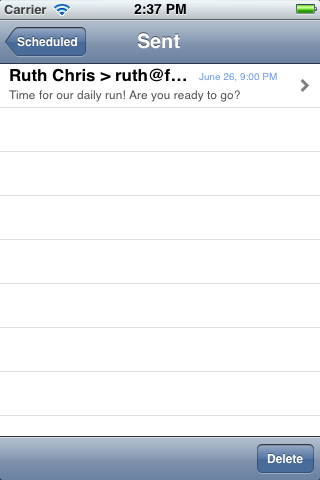
You can delete the history messages by pressing the "Delete" button in the lower right corner.
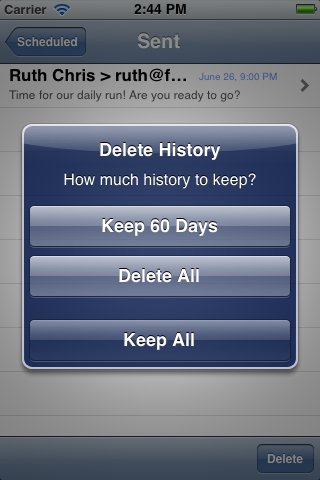
The delete options are shown allowing you to decide what should be kept.
So what happens when the time to send a message arrives? Now if you
happen to be in preTexting at that moment, then the message that is ready
to send will appear and all you need to do is press the "Send" button in
the upper right corner.
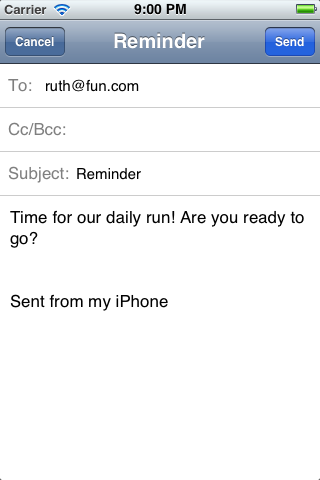
Press "Send" and you are done.
What if you are doing something else when the time comes up? Then a
notification will be set for you.
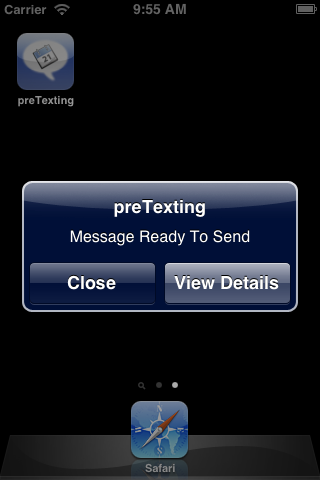
Selecting the notification launches preTexting and takes you to the message that is ready to be sent.
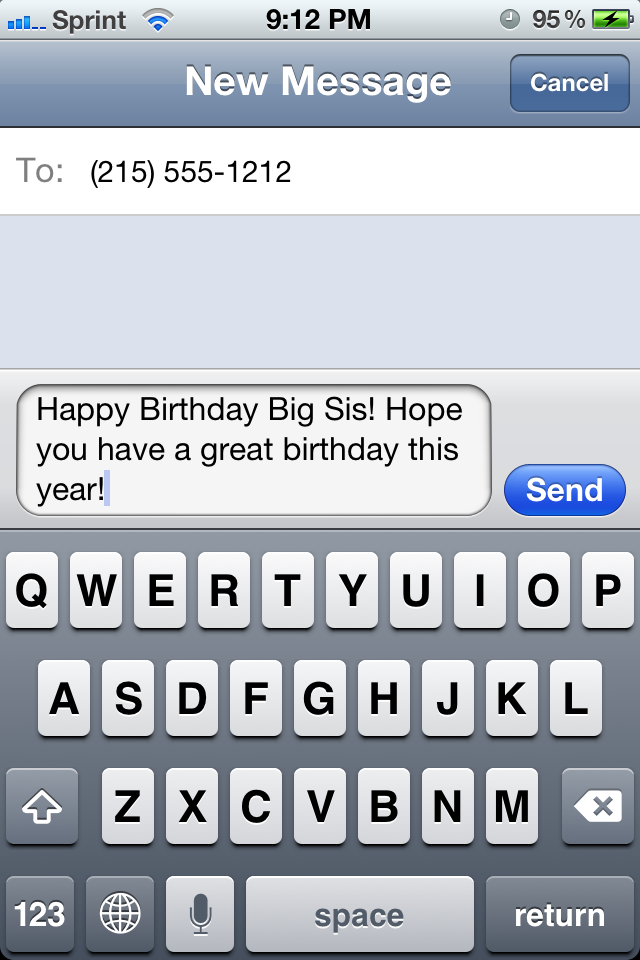
Again, all you will need to do is press the "Send" button. So what if you
are busy press the "Cancel" button?
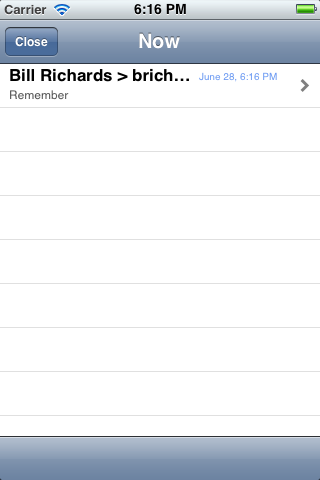
The message gets added to the "Now" list. If you really don't want to
send it you can simply swipe to delete it.
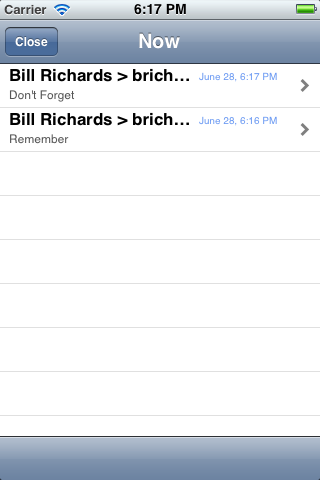
If another message comes due, it is added to the "Now" list as well, tap
on a message and...
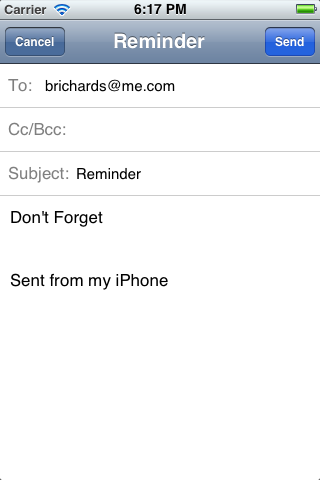
All you will need to do is press the "Send" button.
preTexting has several options which allows you to tailor it for your own
preferences. These options are accessed through the standard Settings
function. The meaning of each option is listed below.
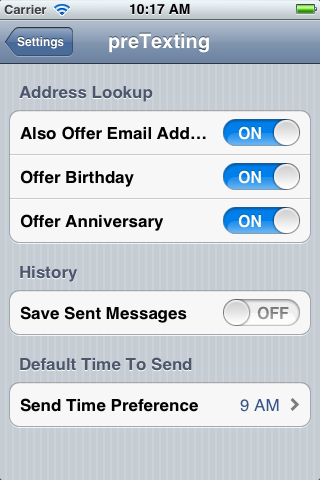
The first option, "Also Offer Email Addresses" determines when selecting names from your contact list if email addresses will be offered in addition to phone numbers.
The second option, "Offer Birthday" determines if the Add Message function will default to the birthday and Happy Birthday message if one is found in the contact and not already scheduled.The third option, "Offer Anniversary" determines if the Add Message
function will default to the anniversary and Happy Anniversary message if
one is found in the contact and not already scheduled.
The forth option "Save Sent Messages" determines if messages are automatically saved when they are sent and the "Sent" option is enabled, or if they are simply discarded.
The last option, "Send Time Preference" allows you to select the default
time the message will be sent if you do not choose one.